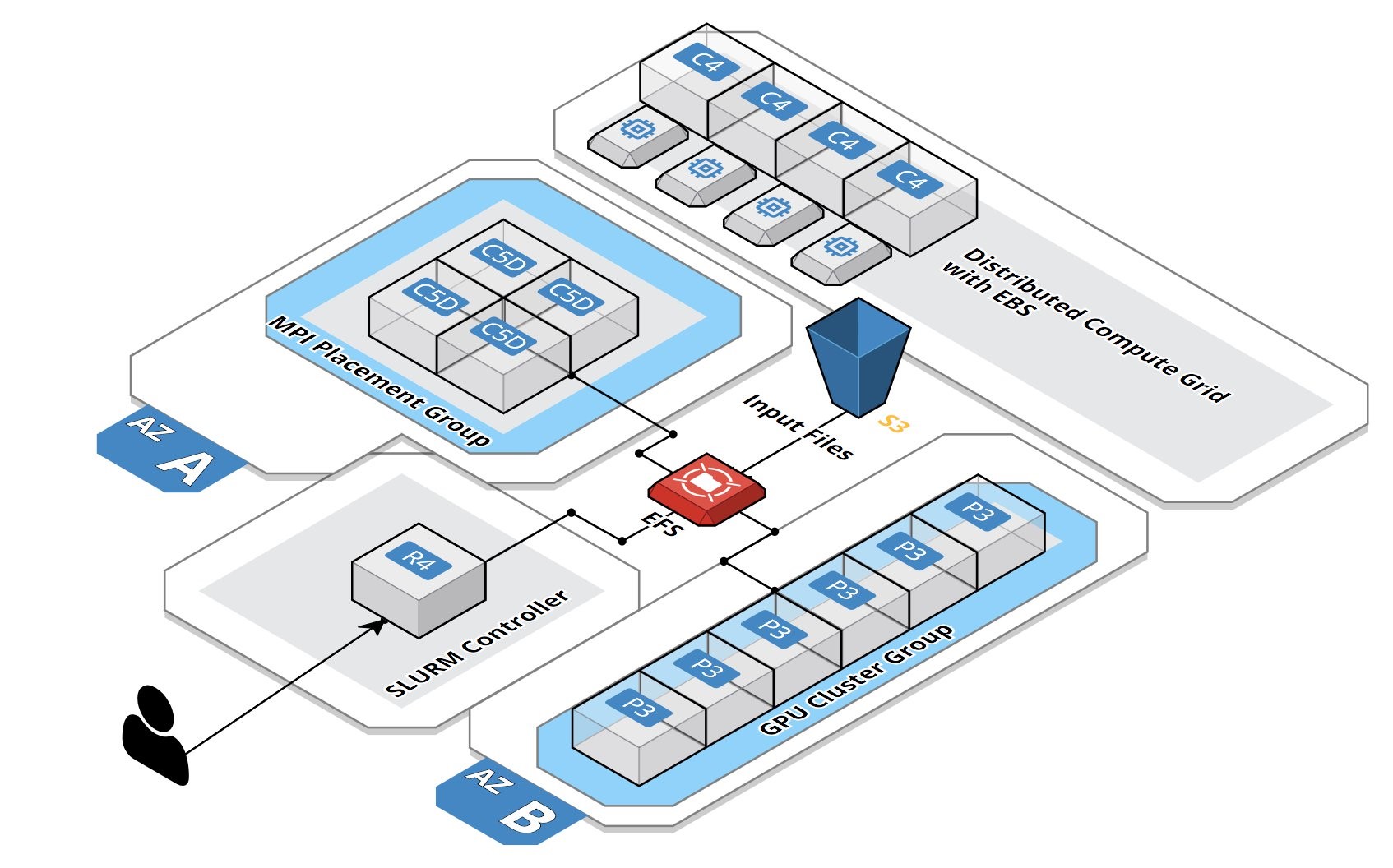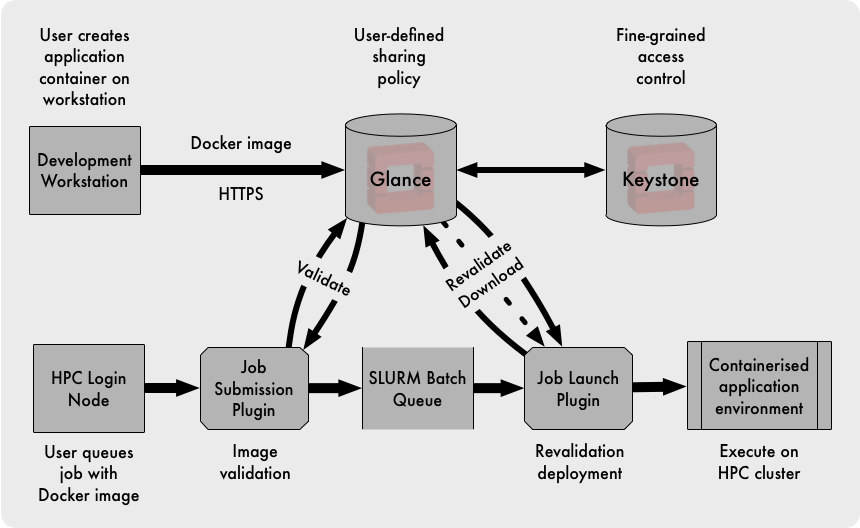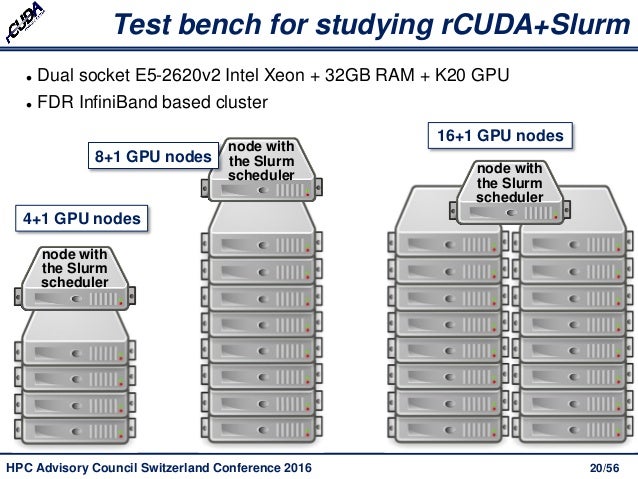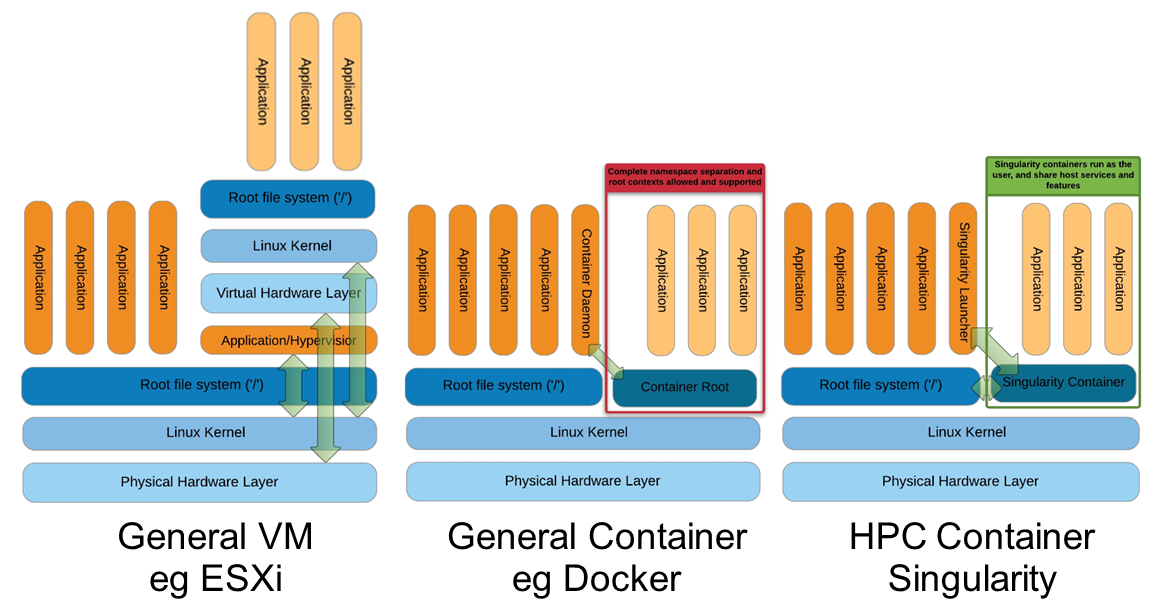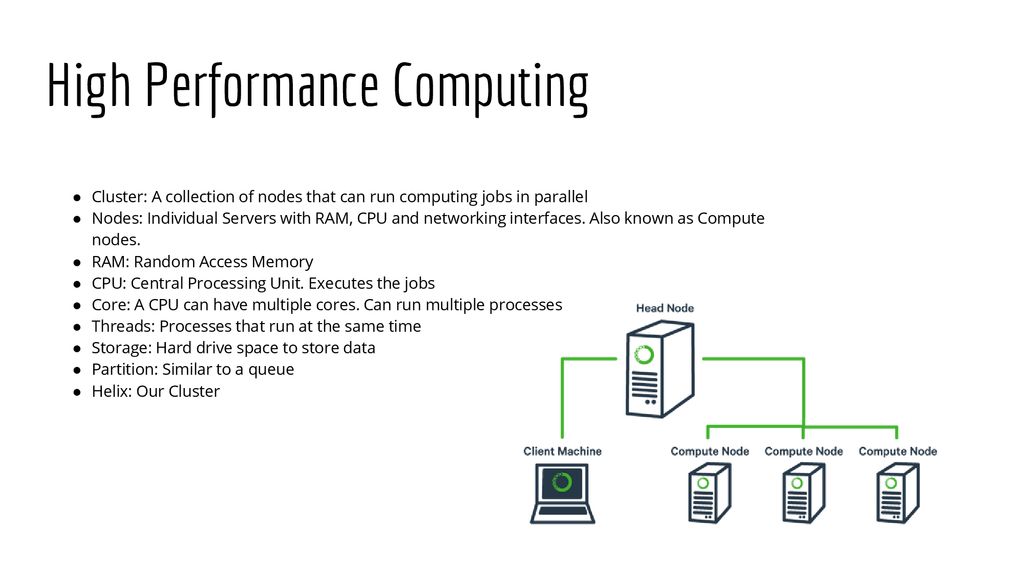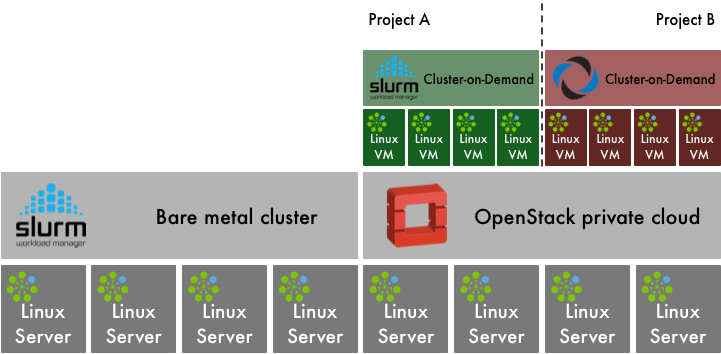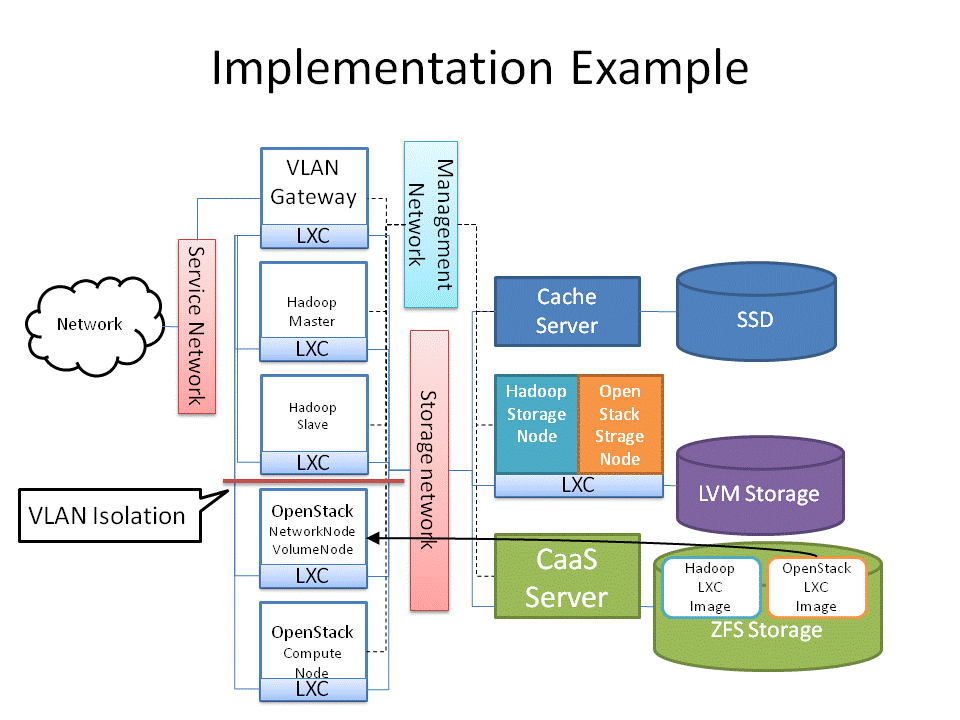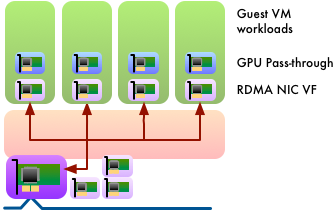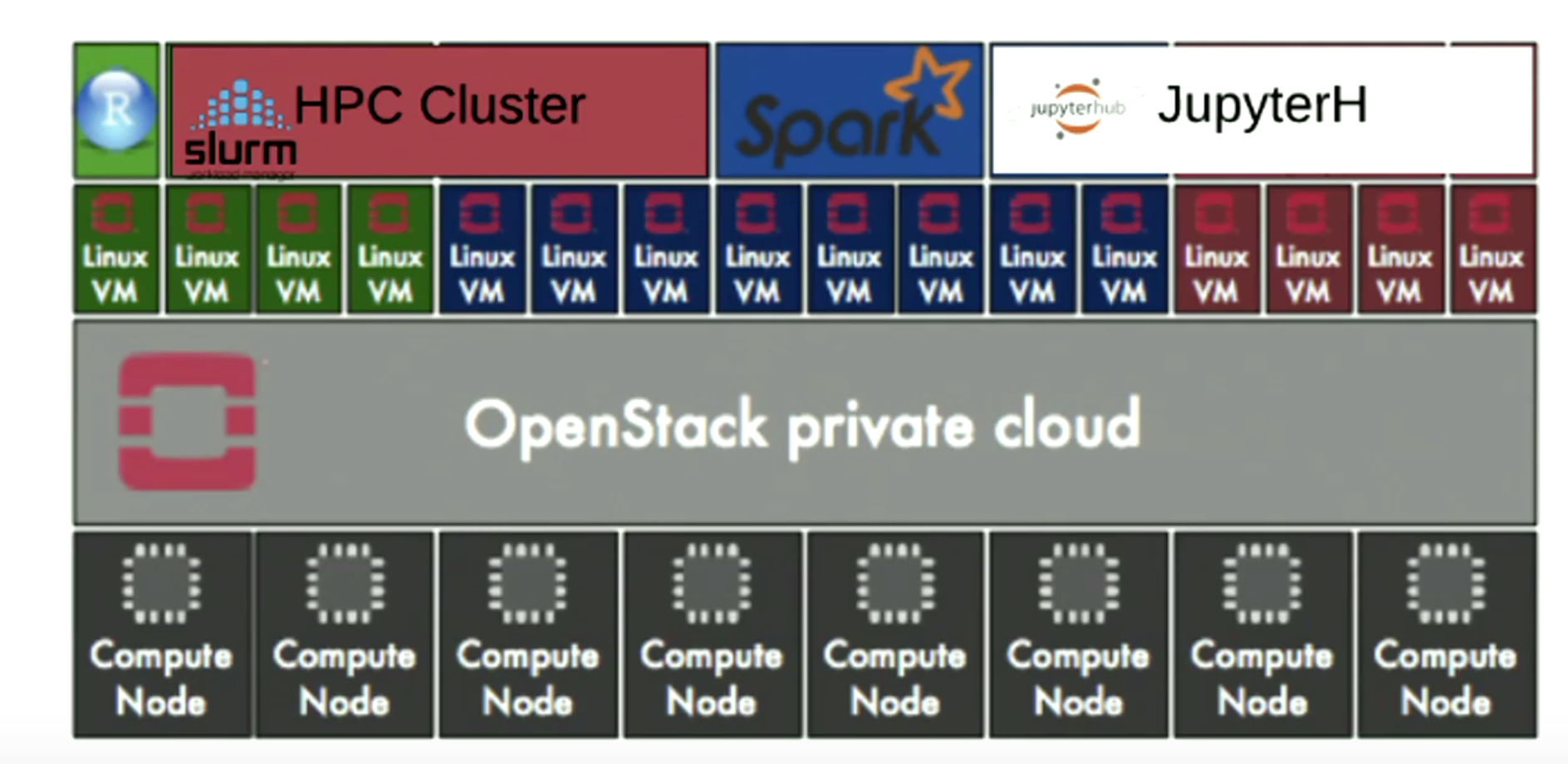Slurm and Moab are two workload manager systems that have
What is a Workload Manager?
The typical LC cluster is a finite resource
In
In order to fairly and efficiently
Commonly called a Workload Manager. May also
Batch system
Batch scheduler
Workload scheduler
Job scheduler
Resource manager (usually considered a component of a Workload Manager)
Tasks commonly performed by a Workload Manager:
Provide a means for users to specify and submit work as "jobs"
Provide a means for users to monitor,
Manage, allocate and provide access to
Manage pending work in job queues
Monitor and troubleshoot jobs and machine resources
Provide accounting and reporting facilities for jobs and machine resources
Efficiently balance work over machine resources; minimize wasted resources
https://computing.llnl.gov/tutorials/moab/
Deploying a Burstable and Event-driven HPC Cluster on AWS Using SLURM, Part 1
Google Codelab for creating two federated Slurm clusters on Google Cloud Platform
OpenStack and HPC Workload Management
Increasing Cluster Performance by Combining rCUDA with Slurm
Docker vs Singularity vs Shifter in an HPC environment
Helix - HPC/SLURM Tutorial
- SchedMD® is the core company behind the
Slurm workload manager software, a free open-source workload managerdesigned specifically to satisfy the demanding needs of high performance computing.
https://www.schedmd.com/
Slurm vs Moab/Torque onDeepthought HPC clusters
Intro and Overview: What is a scheduler?
A high performance computing (HPC) cluster (
This is
The original
In 2009, we migrated to the Moab scheduler, still keeping Torque as our resource manager and Gold for allocation management
http://hpcc.umd.edu/hpcc/help/slurm-vs-moab.html
Intelligent HPC Workload Management Across Infrastructure and Organizational Complexity
Running computations on the Torque cluster
Workload Management in HPC and Cloud
Cluster as a Service: Managing multiple clusters foropenstack clouds and other diverse frameworks
Workload Management in HPC and Cloud
Cluster as a Service: Managing multiple clusters for
Overview of the UL HPC Viridis cluster, with its OpenStack-based private Cloud setup.
OpenStack and Virtualised HPC
How the Vienna Biocenter powers HPC with OpenStack